AWS Bedrock logging with AWS Lambda
Updated: December 9, 2025
The AWS Bedrock logging with AWS Lambda integration automates the collection and analysis of logs from your AWS Bedrock.
- In the side menu, go to Platform, then select Integrations.
- Click Create Integration. Filter by selecting the Logging category.
- Select AWS Bedrock logging with AWS Lambda.
- In the Name of Integration field, enter a name for the integration.
- Select the AWS Region to deploy the integration to.
- Select an application from the dropdown, or click Create to create a new application. This is the application that will be associated with the integration. Learn more about projects here.
- Under project Token, click Create to create a project. Enter a name for the token. Click Submit. Copy the project token. This is needed when the template is launched.
- Log in to AWS.

You can choose to set up the integration using a CloudFormation deployment or select the Manual Deployment heading. Select the heading in the integration form.
Deployment with CloudFormation
- Click one of the following Launch CloudFormation buttons in the form:
- Launch CloudFormation For S3 Based Logging
- Launch CloudFormation For CloudWatch Based Logging
- Paste the generated project token into the FTAPPKEY field.
- Check all the acknowledgment boxes to allow AWS CloudFormation to create IAM resources. Click Create stack.
- When the CloudFormation Stack has a status of CREATE_COMPLETE, return to the integration form in the FireTail platform and click Submit.

Manual deployment
- In the AWS console, switch your AWS Region to the region of your API Gateway resource.
- Download the required template:
- In the AWS Console go to the CloudFormation page.
- Click Create Stack and With new resources (standard).

- Under Template source select Upload a template file and click Choose file.
- Select the downloaded CloudFormation template and click Next.
- Enter a unique name in the Stack name field.
- Paste the generated project token into the FTAPPKEY field. Click Next.
- Check all the acknowledgment boxes to allow AWS CloudFormation to create IAM resources.Click Create Next.
- In the review section, click Submit.
- When the CloudFormation Stack has a status of CREATE_COMPLETE, return to the integration form in the FireTail platform and click Submit.