Integrations
FireTail AI Monitor browser extension
Updated: September 15, 2025
The FireTail AI Monitor is a managed Chrome browser extension that helps organizations monitor usage of AI platforms. It works by detecting and logging interactions with AI providers. All captured logs are sent to the FireTail platform, where they can be viewed and analyzed.
What the extension captures
- The AI provider used
- The prompt submitted
- The response given
- The name of any uploaded file
- The user’s IP address
Currently supported AI platforms
- ChatGPT (frontend)
- Claude.ai (frontend)
- Cohere (backend API)
- Mistral (backend API)
Add the FireTail AI Monitor extension
-
Visit https://admin.google.com and log in with an admin account.
-
In the left-side menu, click Chrome browser.
-
Select Apps & extensions.
-
On the Apps & extensions page, click the Users & browsers tab.

-
To add the extension:
- Click the yellow plus icon (➕) in the bottom-right corner.
- Click Add Chrome app or extension by ID.
-
Paste the following extension ID:
pohiplcjmgbfjmlaepdklopkimlcopfc
-
Click Save.
-
(Optional) You can deploy the extension selectively by Organizational unit.
- Create Organizational units with users grouped by department, role, or team.
- Assign the FireTail AI Monitor extension to relevant Organizational units.
- Learn how to add an organizational unit. Learn how to Add an organizational unit in Google's help center.
The extension will appear in your list as FireTail AI Monitor.
Configure the extension
- Click the now added FireTail AI Monitor.
- Under Installation Policy, select Force install (recommended).
- Or select Force install and pin to toolbar to display the FireTail icon in the browser.

- Enable Extension is mandatory for Incognito if you want it to run in Incognito Mode.
- Add the extension policy by pasting the following JSON into the Policy field:
{"firetailAPIKey": {"Value": ""},"firetailAPIHost": {"Value": "https://api.logging.eu-west-1.prod.firetail.app"}} Policy values
API_KEY: Use your FireTail API key as the value.REGION: Set to the correct regional endpoint. Example: https://api.logging.eu-west-1.prod.firetail.app.
Notes on the JSON Policy
- No line breaks – paste the JSON as a single line.
If uploading a file:
- Must be UTF-8 encoded.
- Must not include a BOM (Byte Order Mark).
Troubleshooting
- The Google Admin Console will not display errors if your JSON is incorrect.
To verify successful deployment:
- Log into the FireTail platform.
- Check for incoming logs.
If no logs appear:
- Check for formatting errors in the JSON.
- Confirm that the API key is correct.
- Verify that the region setting is accurate.