Update an API static alert
Updated: December 9, 2025
- In the side menu, click API.
- Under Posture Management, select Alerting. All previously created alerts are displayed. Select the alert you want to make changes to.

- You can update the following fields:
-
Alert Name - Enter a name for the alert.
-
Enabled - Toggle on or off to activate or deactivate the alert. If the alert is deactivated the settings remain and the alert can be reactivated if needed.
-
Filters. Add new filters or edit existing ones.
- Click an existing condition to edit it. Make any changes and click Submit.
- Click Delete beside the condition to remove. Click Yes to confirm.
- Click Add to add further conditions to a filter group. Or click Add Filter Group to add additional filter groups.
- Click Delete to remove a condition. Click Reset to to remove all filters.
- Click Yes to confirm.
-
Edit existing conditions settings:
- Trigger this alert, whenever the number of requests is - This defines when the alert is triggered.
- Than - Enter the threshold value.
- Within the last - This is the time period during which the requests are evaluated for the alert condition. Select the value from the dropdown. The frequency of the alert checks is calculated as a period divided by three. For example, if you select 6 hours, then an alert check is run every two hours and that alert check evaluates the previous 6 hours. This is displayed under the Runs this check every field.

-
In the Metric Selection section you can choose the specific metric to monitor for unusual activity.
- Select the metric name.
- Select the metric stat.
-
In the Control Settings section you can adjust the parameters to manage the frequency and timing of the alerts. You can edit the values for:
- After every trigger don't run this check for - - After an alert is triggered, enter a 'cooldown' period during which subsequent alerts are suppressed.
- Delay evaluating the first check by - After an alert is created, this value is used to delay the first evaluation. This serves as a grace period.

-
Notification Integration - This selects how you will get your alert notifications. You can select a different integration from the dropdown, or click Create to create a new integration. Learn how to create an integration here.
-
Any changes made can be viewed in the Alert preview diagram.
- Click Update.