Update an API anomaly alert
Updated: December 9, 2025
- In the side menu, click AI or API.
- Under Posture Management, select Alerting. Select the anomaly alert you want to make changes to.
- You can update the following fields:
- Alert Name - Enter a name for the alert.
- Enabled - Toggle on or off to activate or deactivate the alert. If the alert is deactivated the settings remain and the alert can be reactivated if needed.
- Filters. Add new filters or edit existing ones.
- Click an existing condition to edit it. Make any changes and click Submit.
- Click Delete beside the condition to remove. Click Yes to confirm.
- Click Add to add further conditions to a filter group. Or click Add Filter Group to add additional filter groups.
- Click Delete to remove a condition. Click Reset to remove all filters.
- Click Yes to confirm.

- Edit existing conditions settings:
- Whenever the number of requests is - This defines when the alert is triggered.
- Within the last - Specify the time period for the system to evaluate requests for the alert conditions.
- In the Additional Configuration section, you can set the number of evaluation periods and the minimum number of data points required to trigger an alarm.
- In the Sensitivity Settings section adjust the sensitivity level of the anomaly detection. The preview diagram will adjust the thickness of the band accordingly. Higher sensitivity values detect smaller anomalies; lower sensitivity reduces false positives but may only detect significant anomalies.

- Notification Integration - This selects how you will get your alert notifications. You can select a different integration from the dropdown, or click Create to create a new integration. Learn how to create an integration here.
- Click Update to save your changes.