Dashboard filters
Updated: December 9, 2025
Customize the traffic dashboard display using a variety of filter options. Filter groups can be added enabling you to refine data by categories such as API resources, status codes, request paths, tags, headers, and more. Additionally, filters can be tailored by timeframes and saved for future use, providing a comprehensive approach to data management and analysis.
Add filter groups
You can filter the information displayed on the dashboard. A filter group can contain one or multiple conditions. Various options are available for filtering, such as response status codes, request path, tags, and more. Multiple filter groups can be added.
The following filter types are available:
Resource
- API
- APP
- Log Source
Request
- IP Address
- Execution time
- Path
- Resource Path
- Tags
- Method
- URI
- Schema
- Domain name
- Header
- Path Parameter
- Query String
- OAuth Sub ID
- Log ID
Metrics
- Header Size of Request and Response
- Payload Size of Request and Response
- Size of Request and Response
- Request Header Size
- Request Payload Size
- Response Header Size
- Response Payload Size
- Graph QL Field Count
- Graph QL Max Depth
- Graph QL Total Complexity
Response
- Status code
- Header
User agent
- Browser Name
- Browser Version
- Device Name
- Operating System Name
- Operating System Version
IP details
- AS
- AS Full Name
- City
- Continent
- Continent Code
- Country
- Country Code
- Country Currency
- District
- Is Hosting Provider
- Is Proxy IP
- Is Mobile ISP
- Latitude
- Longitude
- Timezone
- ASN Organization
- ZIP Code
Create a filter
- Click Add Filter Group.
- Select the required element from the Type dropdown.
- Choose the appropriate Operator.
- Enter a Value, or select a value from the dropdown.
- Click Submit.
Select Include or Exclude (Include is selected by default) to determine if the requests displayed in the dashboard must include or exclude the conditions defined in the filter.

To add any further conditions to this filter, click Add condition. To add any additional filters click Add filter group and enter the values for the condition.
Modify filters
-
To edit a condition:
- Click the condition, make changes to Type, Operator, or Value, then select Submit.
-
To delete a condition:
- Click the condition, then Delete, and confirm.
-
To reset all filters:
- Click Reset.
Alerts
Alerts can be created directly from the Dashboard. When creating an alert with a filter applied, the alert will include the selected filter’s conditions. To receive an alert, first create a notification integration. Click Create Alert on the Dashboard to create a static alert. Follow the prompts to set up an alert. Learn more about how to create an alert.
Save and load filters
To save a filter for future use:
-
Create the filter you want to save.
-
Click Save Filter.
-
Enter a name in the Filter name field.

-
Click Save.
Load a saved filter:
- Click Load filter.
- Use the filter view toggle to select between:
- My Filters: Displays only the filters you have personally created.
- All Filters: Displays all filters created by any user in your organization, allowing you to leverage shared filters for broader insights or team collaboration.
- Select the filter you want to apply.
- Click Load.

Tags
Tags are labels automatically applied to requests to help classify, detect, and analyze traffic based on content, security risks, authentication, language, and more. Tags can be used as filters on the traffic dashboard to include or exclude requests with specific characteristics. You can view the complete list of all available tags on the Tags reference page.
Example: Adding a filter for PII and sensitive data
If you want to monitor all requests that contain Personally Identifiable Information (PII) such as email addresses and also those requests that include sensitive API keys or tokens. You can create a filter group targeting those tags
- Click Add Filter Group on the dashboard.
- From the Type dropdown, select Tags.
- In the Operator dropdown, choose is one of (to include multiple tag options).
- In the Value dropdown, select the following tags related to PII and sensitive data:
- PII: Email address present
- PII: Email address present in input
- PII: Email address present in output
- Request contains an AWS Secret Access Key
- Request contains a JWT Token
- Request contains a Google OAuth Access Token
- Request contains a Stripe API Key
- Add any other sensitive data tags you want to monitor
- Click Submit.
Additional filter examples
Example 1: Create a filter that excludes 404 response codes on the dashboard.
- Click Add filter group.
- Select Status Code from the Type dropdown.
- Choose is not one of from the Operator dropdown.
- Select 404 as the Value.
- Click Submit.

Example 2: Create a filter to only display requests with a 200 response code but exclude any of those responses that have a request path of /health.
- Click Add filter group.
- Select Status Code from the Type dropdown.
- Choose is from the Operator dropdown.
- Select 200 as the Value.
- Click Submit.
- Click Add condition.
- Select Path from the Type dropdown.
- Choose is not from the Operator dropdown.
- Enter /health as the Value.
- Click Submit.

Filter by time
The dashboard can be filtered by a timeframe selected from the Duration selector dropdown:
- Last 7 days
- Last 3 days
- Last day
- Custom: Enter a Start date and an End date.
Polling interval
The Polling interval indicates how often the page data reloads from the API, in minutes. Select the polling interval from the dropdown.