How do I download information from the FireTail platform?
Updated: December 9, 2025
You can download CSV files in the following areas of the platform:
- APIs
- Findings
- Events
- AI prompts
- AI models
Click the download button and select what data will be included in the download. The data that can be downloaded is dependent on what area of the platform you are downloading data from.
Note: You can edit the total number of items downloaded.
Download API data
-
In the side menu, go to API then select Inventory.
-
Click Download.
-
Select which attributes to include:
- UUID
- api_appUUID
- api_orgUUID
- api_type
- createdBy
- dateAddedInMicroSeconds
- ft_integration
- g_orgUUID
- itemType
- name
- region_name
- status

- Enter the number of items to be included in the CSV file (the number of APIs).
- Click Download.
Download findings data
-
In the side menu, go to API or AI then select Findings.
-
Click Download,
-
Select which attributes to include:
- UUID
- code
- context
- dateAddedInMicroSeconds
- events
- resources
- severity
- status
- tags

- Enter the number of items to be included in the CSV file (the number of Findings).
- Click Download.
Download events data
-
In the side menu, go to Platform then select Events.
-
Click Download,
-
Select which attributes to include:
- UUID
- code
- context
- dateAddedInMicroSeconds
- dateOccurredInMicroSeconds
- event_orgUUID
- g_orgUUID
- initialFindingSeverities
- resources
- source
- version

- Enter the number of items to be included in the CSV file (the number of Events).
- Click Download.
Download AI models data
-
In the side menu, go to AI then select Models.
-
Click Download,
-
Select which attributes to include:
- ID
- Provider
- Status
- Framework
- Source
- Creation Time
- Date Modified in Microseconds
- Metadata
- Name
- Item Type
- Version
- Hosting
- Platform
- Date added in Microseconds
- Fine Tuned
-
Enter the number of items to be included in the CSV file (the number of Events).
-
Click Download.
Download AI prompts data
-
In the side menu, go to AI then select Prompts.
-
Click Download,
-
Select which attributes to include:
- ID
- Description
- Response format
- Status
- Variables
- Creation Time
- Date Modified in Microseconds
- Name
- Item Type
- Static
- Temperature
- Metadata
- Date added in Microseconds
-
Enter the number of items to be included in the CSV file (the number of Events).
-
Click Download.