Azure inventory scanning
Updated: December 9, 2025
The Azure API Inventory integration enables FireTail to automatically scan and discover API and AI resources within your Azure environment, providing enhanced visibility and control over your cloud-based APIs and AI resources. By using Azure's application registration, subscription management, and IAM role assignments, FireTail can access and retrieve API and AI data based on the credentials you provide (Tenant ID, Client ID, Client Secret, Subscription ID). The discovered APIs and AI resources are then populated into your selected FireTail project. You can configure the scan frequency to ensure your API and AI inventory remains up-to-date, supporting real-time monitoring and security management of your Azure resources. To set up the integration:
-
In the side menu, go to Platform, then select Integrations.
-
Click Create Integration. Filter by selecting the Discovery category.
-
Select Azure Inventory Scanning.
-
In the Name of Integration field, enter a name for the integration. The integration is Enabled by default. Toggle off to make inactive.
-
Log in to the Azure portal.
-
In the portal search for "App registrations".
-
Click New registration, to register a new app.

-
Enter a name for the app and select the relevant option from the Support account types. Click Register.
-
Copy the Tenant ID and Client ID.

-
Return to the FireTail platform and paste the copied values into the corresponding fields of the Azure form.
-
Return to the Azure portal. Click Certificates & secrets.
-
Click New client secret.

-
Provide a description for the secret and select an expiry time from the dropdown. Click Add.
-
Copy the Value. Open the FireTail platform and paste it into the Azure App Client Secret field.
-
Return to the Azure portal. Search for "Subscriptions".
-
Copy the Subscription ID. Return to the FireTail platform and paste the value into the Azure Subscription ID field.
-
Return to the portal. Select the subscription. Select Access control (IAM).
-
Click Add > Add role assignment.

-
In the Roles tab, search for and select the Reader role.

-
Go to the Members tab. Click Select members. Search for the Azure app that you created. Click Select.
-
Click Review + assign when done. Return to the FireTail platform to complete the Azure form
-
Select a project from the dropdown, or click Create to create a new project. This is the project that will be associated with the integration. When you complete the integration this adds the discovered APIs from Azure under the FireTail project that you choose. Learn more about projects here.
-
Enter a Scan Frequency. This is how often the scan is done in hours, the minimum is 24 hours.
-
Click Submit to complete the setup.
View discovered resources
The discovered APIs can be viewed by going to API in the side menu and selecting Inventory. The discovered AI resources can be viewed by by going to AI in the side menu and selecting Inventory. https://www.youtube.com/watch?v=ETZz0NJ274Y