Set up an SMTP Email notification
Updated: December 9, 2025
The SMTP Email Notification Integration allows FireTail to send customized email alerts through any SMTP-compatible provider. You can configure the "From" address, subject, body, and content of the emails, as well as include dynamic tokens like timestamps, links among others. When you create an alert, you can choose the SMTP integration you have created as the method of receiving notifications.
-
In the side menu, go to Platform, then select Integrations.
-
Click Create Integration. Filter by selecting the Notifications category.
-
Select SMTP Email integration.
-
In the Name of Integration field, enter a name for the integration.

-
Fill in the form:
- Enter a list of email addresses to receive notifications - Enter the email address the notifications will be sent to. To add more than one email address press enter after each email address you input.
- From email - Enter the email that the email will be sent from.
- SMTP Host - Enter the SMTP host of your email provider. For example, Gmail is smtp.gmail.com. Refer to your email provider's documentation for instructions on where to locate the SMTP host.
- SMTP Port - Enter the port that the SMTP server is using. Refer to your email provider's documentation for instructions on where to locate the SMTP host
- SMTP Username - Enter the email address.
- SMTP Password - Enter the password used to sign in to the email account.
-
Click Submit.
The integration is created and listed under the existing integrations tab You can now select this integration as a notification method when you create an alert or create a resource policy.