Set up a Splunk integration
Updated: December 9, 2025
-
In the side menu, go to Platform, then select Integrations.
-
Click Create Integration. Filter by selecting the Notifications category.
-
Click Splunk.
-
In the Name of Integration field, enter a name for the integration.
-
Enter the HTTP Collector endpoint. View the Splunk documentation to determine the format of the endpoint you should use.
- Example: https://http-inputs-
.splunkcloud.com:8088/services/collector/event - Using Splunk Free Trial. Mark as enabled if you currently using the Spunk free trial. If enabled this will turn off SSL Verify as free trials use self signed certificates.
- Example: https://http-inputs-
-
HTTP Collector API Token - Paste your Splunk API token into this field. To create a token in Splunk:
- Go to the Settings menu. Click Add Data.
- Click Monitor.
- Select HTTP Event Collector. Click Next.
- Select Main as the Index.
- Click Review. Click Submit.
- Copy the token.
View the Splunk documentation for more information about creating an Event Collector token on the Splunk Cloud Platform.
- Click Submit.
The integration is created and listed under the existing integrations tab You can now select this integration as a notification method when you create an alert or create a resource policy.