Logging
API Logging
Updated: December 9, 2025
API logging provides detailed visibility into incoming requests and their execution details. The logging functionality allows you to monitor, filter, and analyze API traffic patterns.
In the side menu, go to API and under Logging select Cloud Logs.
Logging controls
Filters and time selection
- Polling Interval: Set to refresh data automatically.
- Duration Selector: Choose the time range for log data.
- Add Filter Group: Create custom filter groups to narrow down log results.
- Save/Saved Filters: Save frequently used filter combinations for quick access.
Data management
- Create Alert: Set up notifications based on logging data thresholds.
- Reload Data: Manually refresh the logging data.
- Download Requests: Export request data.
Requests table
The table lists the incoming requests and their details.
Table Columns
- Status: HTTP response status codes (e.g., 503, 200, etc.).
- Method: HTTP methods (POST, GET, etc.).
- Date Created: Timestamp of when the request was made.
- Source: Origin system or service.
- Host: Target host receiving the request.
- API: API endpoint identifier.
- API Call Sequence: Link to view request sequences.
- Path: The specific API path that was called.
- Tags: Generated tags.
- Action: Available actions - View details.

Filtering and sorting
- Filter the table by Status and Method. Click the filter icon and select how your filters. Click OK to apply.
- Sort the table by Date created. To sort by ascending, click the up arrow icon, to sort by descending, click the down arrow icon.
- Sort the table by Execution time To sort by ascending, click the up arrow icon, to sort by descending, click the down arrow icon.
To expand on individual requests, go to the Action heading, and click View details. This displays more information about the request including the response and request body.
Log details
When you click View details for any request, a detailed log view opens showing comprehensive information:
General information
The general information section provides essential details about the request, including the exact timestamp, API token owner, and IP address. Additional context such as user agent details, API version, and associated organization helps identify the source and nature of each request.
Request and Response Data
The log details include three main sections with formatted JSON views:
-
Metadata: System-generated AWS load balancer information including account ID, ELB status codes, SSL protocols, region details, and processing metrics like request processing time and target group configurations
-
Request: Complete request payload. Tags above the JSON indicate request characteristics like "Request made from a public IP address" and "Missing referrer" and so on.
-
Response: Response and response body content. Tags indicate response characteristics such as "Invalid request" and so on.
Tag: Click on any tag above the JSON sections highlights the corresponding data within the code, making it easy to locate specific information in the detailed logs.
API call sequence
To view the API Call sequence, click View sequence on the request table.
The system captures the current log along with the last 10 sequences of activity, grouped by IP address. This allows you to view the most recent 10 requests from each IP address in a consolidated format. Expand the entry to view:
- Date created
- Source
- IP Address
- Host
Click See log details to access a detailed view of the log information.