Programmatic Access Setup
Updated: December 9, 2025
Overview
FireTail's programmatic access enables secure, API-based interaction, bypassing the traditional UI interface. This feature uses client credentials with scoped role-based permissions.
Access
Important: Programmatic access is not enabled by default. You must request it from FireTail support.
Initial configuration
Once FireTail support has added the feature to your organization:
- In the side menu, go to Platform. Select Programmatic Access.
- Toggle Enable Programmatic Access to on.
- The client credentials management interface will become available
Creating client credentials
Understanding user scope inheritance
Client credentials are directly tied to the creating user's permissions and access level.
Key inheritance rules:
- Scope limitation: You can only assign permissions that you currently possess.
- Dynamic updates: If your user permissions change to "Read Only," all your created credentials automatically become read-only.
- User deletion impact: If your user account is deleted, all associated client credentials become invalid.
Creating client credentials
- In the side menu, go to Platform. Select Programmatic Access.
- Click Create New Client Credential.
- The credential configuration dialog will open.
Fields:
- Client credential name: A descriptive name for identification.
- Description: Detailed explanation of the credential's purpose.
- Valid to: Expiration date and time for the credential.
- Timezone: Defaults to your local timezone.
Permissions
Role-Based access control
Admin role
- Grants full administrative access across all resources.
- Includes all available scopes for every resource category.
Read only role
- Grants view-only permissions (get and list operations typically).
- Cannot modify or delete any resources.
Click Admin or Read Only to automatically apply permissions to all scopes. You can customize individual permissions afterward.
Granular scoped permissions
Scoped permissions
Configure granular access by selecting specific scopes for each resource category:
Available scopes
create- Create new resourcesdelete- Delete existing resourcesget- Retrieve resource detailslist- List multiple resourcesrun- Execute operationsupdate- Modify existing resources
Resource categories
Each category below can be configured with any combination of the above scopes:
- Actions
- AI Models
- AI Logs
- AI Messages
- AI Prompts
- AI Services
- Alerting
- API:
- API Token
- Project
- Project Token
- Authentication Provider
- Events
- Filters
- Findings
- Incident Policies
- Incidents
- Integrations
- Traffic Log
- Notification History
- Organization
- Reporting
- Search
- Specifications
- Specification Version
Special requirements: Search endpoint
The search functionality has specific permission requirements:
Required Permissions:
- Search Creation:
search: createpermission - Resource Access:
listpermission for each resource type you want to search
When you have your permissions selected click Submit.
After creating client credentials, you'll receive:
- Client ID - Your unique identifier.
- Client Secret - Your authentication secret.
Security warning: Store your client secret and ID securely. It cannot be retrieved again and provides full access according to your configured permissions.