Documentation Not Found
404
Oops! The documentation page you're looking for can't be found.
What you can do:
Check the URL for any typos or formatting errors
Use the search bar above to find what you're looking for
Browse our documentation sections using the navigation menu