Setup guide
Updated: December 9, 2025
This guide will help you get started with FireTail by walking through the initial setup steps. Complete Steps 1-4 before continuing, as they form the foundation for using the platform effectively.
Setup and Access
Create your FireTail user account and organization to establish your workspace and access controls.
Step 1: Create an account
To get started, you'll need to create an account to access the FireTail platform.
- Go to firetail.app.
- Click Get Started.
- Enter an email address and password, or click Continue with Google to sign in with your Google account.

Follow the on-screen instructions to complete registration. For more information, see How do I create an account.
Step 2. Create an organization
When your account is set up, the next step is to create an organization. Organizations act as isolated workspaces for managing users, projects, inventory (APIs, AI ), integrations, alerts and more.
- You can also create organizations later from the dropdown menu.
- Choose a subscription plan. A 7-day free trial of the Business plan is available.

Note: Each organization is separate, and nothing is shared between them. Members added to one organization do not have access to others unless added separately.

Learn more:
Projects and Discovery
Create projects and begin discovering APIs and AI resources.
Step 3. Create a project
Projects are logical containers that help organize and manage APIs within the platform.
- In the side menu go to Platform and select Projects.
- Click Create Project and enter the required details.
Note: Projects are necessary for discovering and creating APIs within the platform.

Learn more about projects here.
Step 4. API and AI resource discovery
Set up integrations to gain full visibility into your APIs and AI resources. FireTail supports automated discovery by connecting to your cloud environments and repositories.
API Discovery
FireTail scans your cloud and repository environments to identify APIs, gather metadata and provide a continuously updated inventory.
- In the side menu go to Platform and select Integrations.
- Choose the platform you want to integrate with.
- Follow the detailed integration guides provided.

AI Resource Discovery
In addition to traditional APIs, FireTail also discovers AI resources.
FireTail organizes AI assets by provider (e.g., OpenAI, AWS Bedrock, Azure OpenAI) and captures key metadata, such as:
- Token usage
- Latency metrics
- Input/output schema formats
- Response types and safety configurations
This enables full lifecycle observability across AI-driven applications and helps surface potential risks related to model misuse, data leakage, or excessive token consumption.
To discover AI resources:
- Use the same Integrations section.
- Set up discovery for AI-related services within your cloud provider integrations (e.g., AWS, Azure OpenAI).
- FireTail will automatically detect and catalog supported AI resources.
Learn more:
Monitoring and Alerts
Configure notification channels and set up alert rules to stay informed.
Step 5. Create a notification integration
Set up notification integrations to receive alerts when specific conditions are met-such as anomalous behavior, threshold breaches, or AI model misuse.
FireTail supports a variety of notification channels to fit your workflows. You'll need at least one integration configured before creating alerts.
Learn more:
Step 6. Alerts
FireTail's alerting system enables you to monitor your API and AI environments for abnormal activity, policy violations, or predefined thresholds.
You can define two types of alerts:
- Static alerts: Triggered when fixed thresholds are met (e.g., number of failed auth attempts, response size).
- Anomaly alerts: Use historical data to detect unusual activity such as token spikes, suspicious inputs, or response anomalies from AI services.
FireTail also includes managed alert filters that automatically detect common risks such as:
- SQL injection attempts
- Authentication failures
- Secret exposure
- Unsafe AI model output or token overuse
- Suspicious geographies or traffic spikes

Logging
FireTail centralizes and enriches logs from various sources, including libraries, APIs, network resources, and integrations, to provide comprehensive visibility into your API activity.
Step 7. Logging integrations
Connect FireTail with logging services to centralize and monitor traffic across your APIs and AI endpoints. Logs provide visibility into behavior, usage trends, and security events.

Learn more:
API Specifications
Define and manage your API and AI specs using OpenAPI and auto-generated specifications.
Step 8. Specifications
Specifications help you define, organize, and monitor your API and AI resources. FireTail supports OpenAPI (Swagger) specifications in JSON or YAML formats, and can also generate specs from observed traffic.
Learn more about specifications.
Summary
By following these steps, you'll have the FireTail platform set up and ready to manage APIs, integrations, notifications, and more. Additionally, you'll be able to view findings, access reports, and configure actions for automated tasks on your APIs, among other features. For more comprehensive documentation, explore the available categories or visit specific sections linked above.